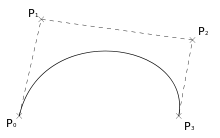Day 5 - Flex Panel Gallery VIDEO
CSS Part 1 2 3 4 5 6 7 8 9 10 11 12 13 14 15 16 17 18 19 20 21 22 23 24 25 26 27 28 29 30 31 32 33 34 35 .panels { min-height : 100vh ; overflow : hidden; display : flex; } .panel { background : #6b0f9c ; box-shadow : inset 0 0 0 5px rgba (255 , 255 , 255 , 0.1 ); color : white; text-align : center; align-items : center; transition : font-size 0.7s cubic-bezier (0.61 , -0.19 , 0.7 , -0.11 ), flex 0.7s cubic-bezier (0.61 , -0.19 , 0.7 , -0.11 ), background 0.2s ; font-size : 20px ; background-size : cover; background-position : center; flex : 1 ; justify-content : center; display : flex; flex-direction : column; } .panel > * { margin : 0 ; width : 100% ; transition : transform 0.5s ; flex : 1 0 auto; display : flex; justify-content : center; align-items : center; }
Flex Display에 대한 이해가 필요한 예제였다. Flex나 Grid에 완전히 익숙하지가 않아 차근차근 이해하려 노력했다.
Flex Flex와 관련된 CSS 속성들이 정말 많다. 간단하게 이번 에제에서 사용된 것만 정리해보면,
flex: 1 : flex 적용을 받는 요소들의 너비를 1로 통일 (1이든 100이든 상관없음)justify-content: center, align-items: center : 요소 중앙 정렬flex-direction: column : flex 적용을 받는 요소 안에 내용물의 방향(기본: row)
Flex Layout은 이 곳 에 정리가 잘 되어 있다
cubic-bezier 1 2 transition : font-size 0.7s cubic-bezier (0.61 , -0 .19 , 0.7 , -0 .11 ), flex 0.7s cubic-bezier (0.61 , -0 .19 , 0.7 , -0 .11 ), background 0.2s ;
.panel에 선언된 css 속성이다. cubic-bezier() function은 transition 속성 또는 transition-timing-function 속성에서 전환 시작과 끝까지의 효과를 제어한다.
이 베지어 곡선을 정의하는 것이라고 이해하면 된다.
위의 예에서 transition이 일어날 때 font-size, flex에 대해 cubic-bezier를 정의했는데, ()에 들어가는 4개의 숫자가 곡선의 curve를 나타낸다.
event 처리를 위한 css class 설정 이제 Javascript에서 각 panel에 이벤트를 걸어 css 속성을 바꿔주는데, 이 때 classList.toggle을 통해 css를 제어할 것이다.
우선 .panel의 첫 번째와 마지막 글자를 위한 transform 속성을 정의한다.
1 2 3 4 5 6 7 8 9 10 11 12 .panel > *:first-child { transform : translateY (-100% ); } .panel .open-active > *:first-child { transform : translateY (0 ); } .panel > *:last-child { transform : translateY (100% ); } .panel .open-active > *:last-child { transform : translateY (0 ); }
이제 .panel의 flex layout을 변경하기 위해 flex 속성을 정의한다.
1 2 3 .panel .open { flex : 5 ; }
모든 요소가 flex: 1인 상태에서 .open class를 부여받은 panel만 5배의 비율로 늘어난다.
Javascript Part 이제 .panel에 event를 걸어준다.
1 2 3 4 5 6 7 8 9 10 11 12 13 14 15 16 const panels = document .querySelectorAll(".panel" );function toggleOpen ( console .log("Hello" ); this .classList.toggle("open" ); } function toggleActive (e ) if (e.propertyName.includes("flex" )) { this .classList.toggle("open-active" ); } } panels.forEach((panel ) => panel.addEventListener("click" , toggleOpen)); panels.forEach((panel ) => panel.addEventListener("transitionend" , toggleActive) );
toggle 속성이 꽤 자주 사용된다. class를 부여하는데, 있으면 놔두고 없으면 추가한다.
응용 1 2 3 4 5 6 7 8 9 10 11 12 13 14 15 const panels = document .querySelectorAll(".panel" );function toggleOpen ( panels.forEach((panel ) => panel.classList.remove("open" )); this .classList.toggle("open" ); } function toggleActive (e ) if (e.propertyName.includes("flex" )) { this .classList.toggle("open-active" ); } } panels.forEach((panel ) => panel.addEventListener("click" , toggleOpen)); panels.forEach((panel ) => panel.addEventListener("transitionend" , toggleActive) );
한 이미지를 선택할 때 나머지 이미지의 layout을 원래대로 돌려놓게 응용했다.
1 panels.forEach((panel ) => panel.classList.remove("open" ));
toggleOpen() 함수가 실행될 때 모든 panel의 open class를 삭제한 후 이벤트가 발생한 panel에만 open class를 부여했다.